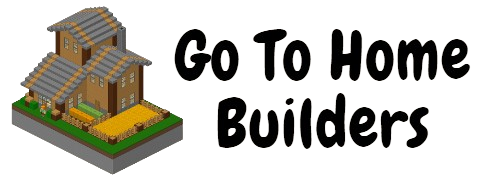EssentialsX is a widely-used plugin for Minecraft servers that provides a wide range of features, including chat management, economy support, and essential commands. It’s an essential tool for server administrators who want to improve their server’s functionality, manage permissions, and provide a better experience for players. In this guide, we’ll cover everything you need to know about Essentials Chat, Essentials color codes, Essentials messages, and configuring EssentialsX for your Minecraft server.
What is EssentialsX?
EssentialsX is a continuation of the original Essentials plugin for Bukkit/Spigot servers. It offers a wide range of essential commands and tools for server management, including teleportation, private messaging, economy systems, and chat formatting. It’s highly customizable and works alongside other popular plugins like Vault and LuckPerms to give server administrators full control over their servers.
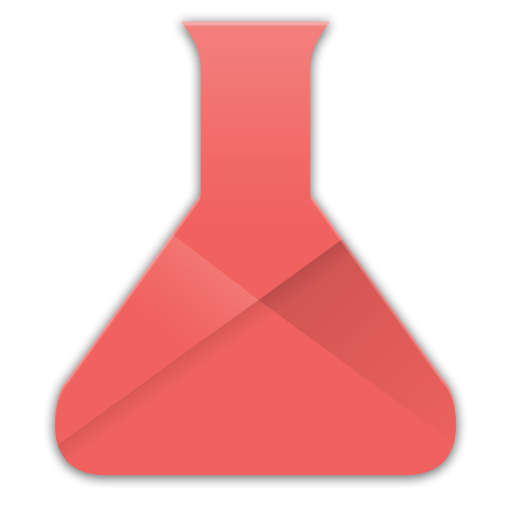
Essentials Chat: Customizing Your Minecraft Chat
Essentials Chat (or EssentialsChat) is a feature that allows you to format and customize how the chat looks on your Minecraft server. It’s a part of the EssentialsX plugin and is often used to manage prefixes, suffixes, and chat formatting for different player groups. This is particularly useful for servers with ranks or teams, as you can customize how each group’s messages appear in the chat.
How to Set Up Essentials Chat
- Install EssentialsX: Before you can use Essentials Chat, make sure you have EssentialsX installed on your server. You can download it from EssentialsX on Spigot.
- Install Vault: To manage chat prefixes and suffixes from other plugins (like permission groups), install Vault, which acts as a bridge between plugins like Essentials and permission managers.
- Configure EssentialsChat: In the config.yml file of EssentialsX, you can customize how the chat will look. This is typically found in your server’s plugins folder under
Essentials.
Example Configuration of Essentials Chat:
yamlКопіювати код# EssentialsChat configuration
chat:
radius: 0
format: '<{DISPLAYNAME}> {MESSAGE}'
group-formats:
Default: '<&7[{GROUP}] {DISPLAYNAME}> &f{MESSAGE}'
Admin: '<&4[Admin] {DISPLAYNAME}> &6{MESSAGE}'
- {DISPLAYNAME}: Shows the player’s display name, which can include prefixes, suffixes, or custom names.
- {MESSAGE}: The player’s chat message.
- group-formats: This allows you to format chat differently based on permission groups (such as Admins, Moderators, Default users, etc.).
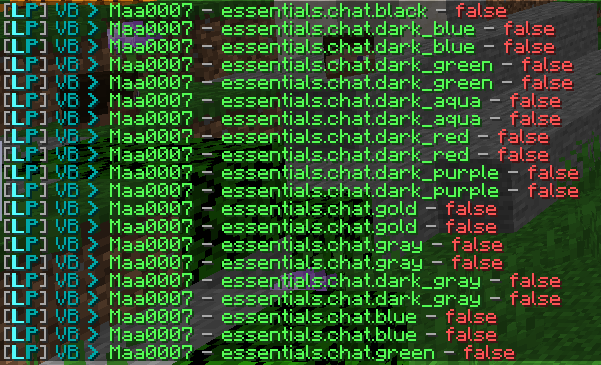
Essentials Color Codes: Customizing Chat Text Colors
One of the most fun parts of managing a Minecraft server is being able to use different colors and styles in chat messages. Essentials color codes allow you to change the color of messages in chat, whether you’re setting up prefixes, custom messages, or in-game text.
Essentials Color Codes List:
Here’s a list of common Minecraft color codes supported by EssentialsX:
- &0 – Black
- &1 – Dark Blue
- &2 – Dark Green
- &3 – Dark Aqua
- &4 – Dark Red
- &5 – Dark Purple
- &6 – Gold
- &7 – Gray
- &8 – Dark Gray
- &9 – Blue
- &a – Green
- &b – Aqua
- &c – Red
- &d – Light Purple
- &e – Yellow
- &f – White
You can also use style codes for text formatting:
- &l – Bold
- &n – Underlined
- &m – Strikethrough
- &o – Italic
- &r – Reset (returns to default)
Example Usage of Color Codes:
In your EssentialsChat config file, you can use color codes to customize the look of player names and messages:
yamlКопіювати кодchat:
format: '<&a{DISPLAYNAME}&r> &7{MESSAGE}'
In this example, player names will appear in green (&a), and their messages will be in gray (&7).
Essentials Messages: Customizing Player Communication
With EssentialsX, you can customize messages that appear to players for various actions, such as joining the server, receiving private messages, or teleportation requests. Here’s how to set up and modify essential messages in your Minecraft server.
Private Messages
EssentialsX allows players to send private messages using the /msg command. You can customize how these messages appear in your config.yml file.
Example Configuration for Private Messages:
yamlКопіювати код# Message formatting for /msg
socialspy-message: '&7[{NAME}] -> {TARGET}: {MESSAGE}'
msg-format: '&7[{NAME}] whispers to you: {MESSAGE}'
reply-format: '&7[You] -> [{TARGET}]: {MESSAGE}'

In this configuration, private messages will be formatted in gray (&7) with specific indicators for the sender, receiver, and message content.
Welcome and Join Messages
You can also customize the messages that players see when they join the server.
yamlКопіювати код# Welcome message when a player joins for the first time
new-player-broadcast: '&dWelcome {PLAYER} to the server for the first time!'
This setup will broadcast a welcome message in light purple (&d) when a new player joins for the first time.
Configuring EssentialsX (EssentialsX Config)
The EssentialsX config is highly customizable and lets server administrators control nearly every aspect of the game. From setting up permissions and messages to controlling teleportation and economy features, you can configure everything in the config.yml file.
How to Access and Edit EssentialsX Config
- Navigate to Your Server Files: Locate the Essentials folder in your server’s plugins directory.
- Open config.yml: This is the main configuration file for EssentialsX.
- Edit Configurations: Use a text editor like Notepad++ or VS Code to edit the file. You can control various settings like:
- Player teleportation
- Economy management
- Chat format
- Permissions
- Cooldowns and limits
Common EssentialsX Configuration Options
- Teleportation: Control how teleport commands work, including setting cooldowns, costs, and warm-up times.
yamlКопіювати кодteleport-cooldown: 10
teleport-warmup: 5
- Economy: If you have an economy plugin like Vault installed, you can configure how in-game money works.
yamlКопіювати кодstarting-balance: 100.00
currency-symbol: '$'
- Homes and Warps: Set limits on the number of homes players can set, or customize warp points.
yamlКопіювати кодsethome-multiple:
default: 3
Troubleshooting EssentialsX
Common Issues and Fixes:
- EssentialsX Not Working: Ensure that you’re using the correct version of EssentialsX that’s compatible with your Minecraft server version (Spigot or Paper).
- Color Codes Not Showing: Double-check that you’ve formatted color codes correctly in the configuration files. Make sure you’re using the correct prefix (
&) for color and style codes. - Permissions Not Working: If player commands aren’t working as expected, make sure you have a permissions plugin like LuckPerms installed and configured correctly.
Conclusion
The EssentialsX plugin is a must-have for any Minecraft server, providing essential tools for managing players, customizing chat, and adding special features like private messaging and economy systems. With the ability to use Essentials color codes, format chat through Essentials Chat, and customize every part of your server in the EssentialsX config, you can create a unique and engaging environment for your players. Whether you’re setting up a small private server or a large public one, EssentialsX is the key to making server management easier and more enjoyable.